Web application navigation bar
The following image shows the web application navigation bar. The default areas shown are EduRe, Marketing, EduRe Settings, Settings (Dynamics 365 Settings), and Training (EduRe Help & Training).

Selectable areas appear at the bottom of the navigation bar. When an area is selected, the area displays as the selected area. The most recently used subarea for that area is automatically shown. When the selected area is chosen, the available groups and subareas are displayed as shown in the following image.
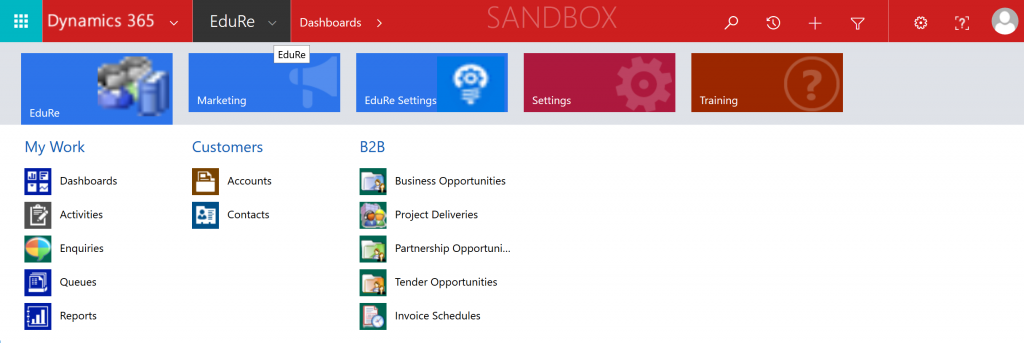
In this image, the EduRe area is selected and the groups My Work, Customers, and B2B are visible.
Each group contains a number of subareas. When a subarea is selected, the content defined in the site map for that subarea is displayed below the navigation bar.
Back to top ⇑