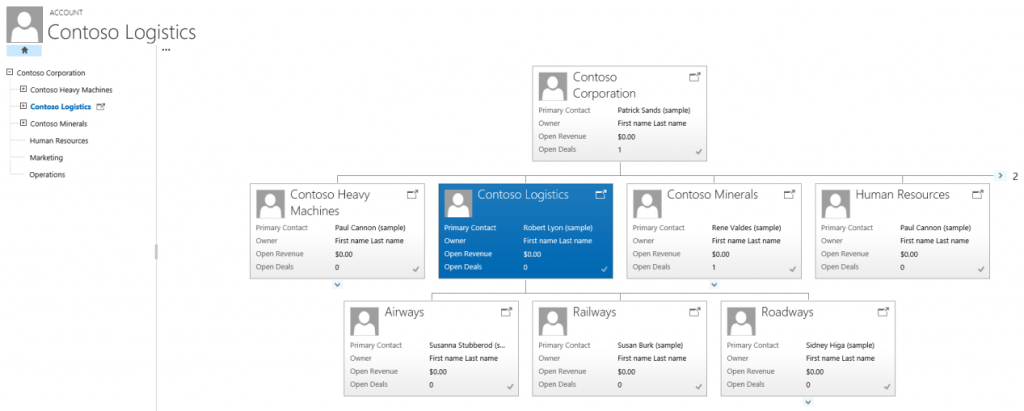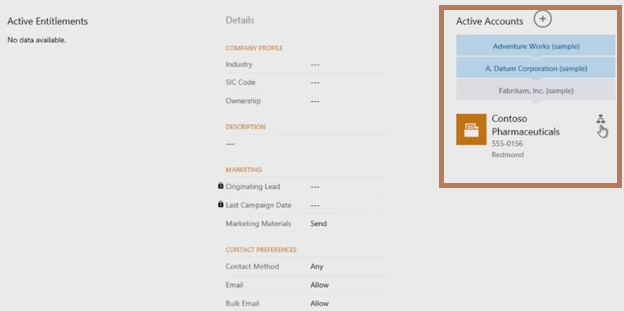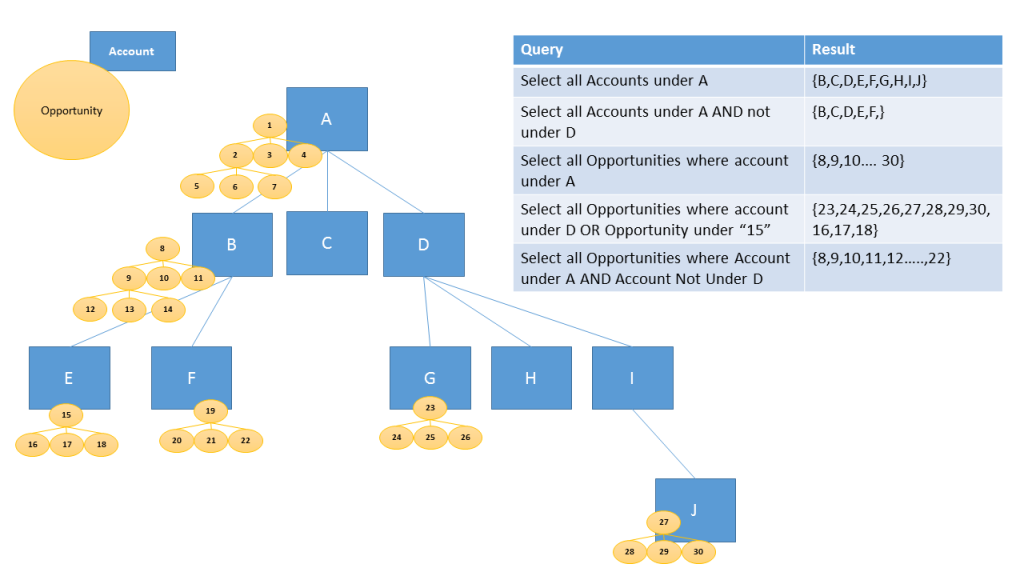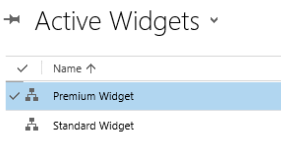All about Hierarchy Visualizations in CRM 2015
The two most awaited things that Microsoft has introduced in CRM 2015.
- Hierarchy Visualizations: It gives you the ability to see the insight of any record in a hierarchical manner. The best thing about this, it is not restricted to the account entity only, you can even setup this for custom entities as well.
- Hierarchy Security: In earlier versions we could only setup the security in CRM, based on User or Team Security Roles and sharing particular records between users or teams. But it was always felt that there should be a way for Managers to easily work or view their subordinate’s items. And in CRM 2015 we can achieve this by using Hierarchy Security.
This blog will explain all about Hierarchy Visualizations, and in a subsequent blog we will explain about Hierarchy Security.
Hierarchy Visualizations:
We can get valuable business insights by visualizing hierarchically related data. And it gives you a number of benefits
- View and explore complex hierarchical information.
- View key performance indicators (KPIs) in the contextual view of a hierarchy.
- Visually analyze key information across the web and tablets.
In the below screen, you can see the Hierarchy of an entire “Contoso Corporation” organization.
And Microsoft has enabled the Hierarchy for Tablet clients as well. As shown below.
Some Important points for Hierarchy Visualizations:
- Hierarchy Visualization is controlled by relationships, and specifically self-referential relationships. It means that the primary entity and the related entity must be the same.
- Only one (1: N) self-referential relationship per entity can be set as hierarchical. In this relationship the primary entity and the related entity must be of the same type, such as account_parent_account.
- Can’t change hierarchy relationship for OOB entities.
- Business unit is not enabled for Hierarchy Visualizations.
- Custom entities are supported.
- Only the first 4 fields of the Quick view form will be displayed on the KPI tile in hierarchy.
- Only the Quick view form is supported for the KPI tiles in hierarchy.
- Only the following OOB entities are enabled for hierarchy visualization. You can’t enable other OOB entities.
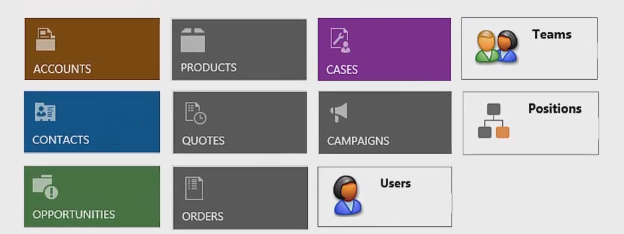
Using Advanced Find or the CRM API, you can query data in CRM.
Hierarchical data structures are supported by self-referential one-to-many (1:N) relationships of the related records. In the past, to view hierarchical data, you had to iteratively query for the related records. Now, you can query the related data as a hierarchy, in one step. You’ll be able to query records using the Under and Not Under logic. The Under and Not Under hierarchical operators are exposed in Advanced Find and the workflow editor as well.

The below image represents this, what result you will get, when you do the Query on the Hierarchal data.
How to setup Hierarchical Visualization for a custom entity:
For a custom entity like new_widget, you need to create (1:N) self-referential relationship like new_new_widget_new_widget and mark it as hierarchical, as shown here.
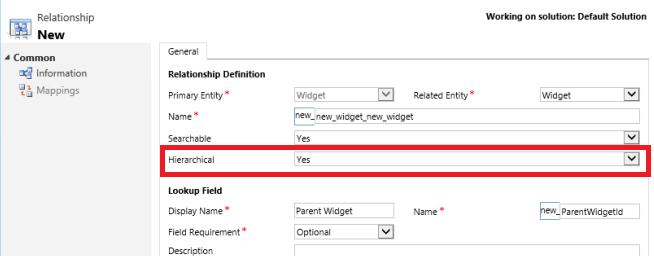
To change the Hierarchy Visualization settings, you need to go to the Solution, and under the new_widget entity, go to the Hierarchy Settings. There you can setup the Default Quick view form. As shown below.
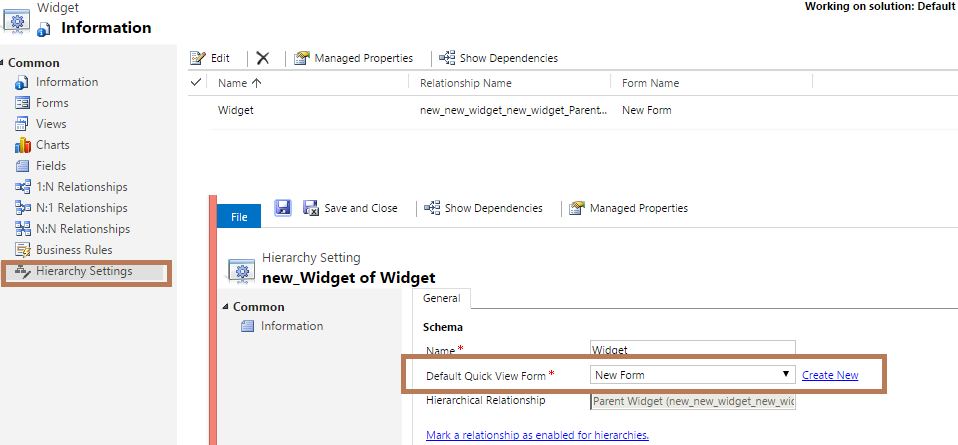
After entering the Hierarchy Settings for the Widget entity, you will be able to see the hierarchy representation.
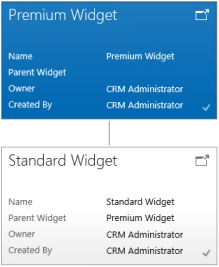
Hence it seems, that Hierarchy Visualization is a very powerful function, with which to view the insight of a record. But it still seems that one thing is missing; we can’t setup Visualization for cross entity relationships.
For example, you can depict the account hierarchy showing accounts at multiple levels, but you can’t show accounts and contacts in the same hierarchy visualization.
We hope that Microsoft will enable this functionality for cross entity relationships in near future.
I hope this has helped!!!
In Next blog we will discuss details about Hierarchy Security.